Subscribe to the newsletter of articles for HR and recruiters! Be on trend with Hurma ;)
I consent to the processing and use of my personal data in accordance with the Privacy Policy and accept Terms of Service
HURMA is not only an All-in-One solution for HR and recruiters. Many developers, sales managers, lawyers, and accountants from 15 countries have already appreciated the HRM system. With the help of this guide, you will learn how to use all the HURMA advantages.
HURMA includes corporate information about the business, its mission, and goals. It allows you to quickly:
We have prepared an updated HURMA guide for your employees who are just getting acquainted with the system.
Table of contents
Beginning
How to change the language
Dashboard
Timeline
Recruiting
Company
OKR
Org Chat
Employee profile
Calendar
My profile
Telegram and Slack chatbots
HURMA System saves your time
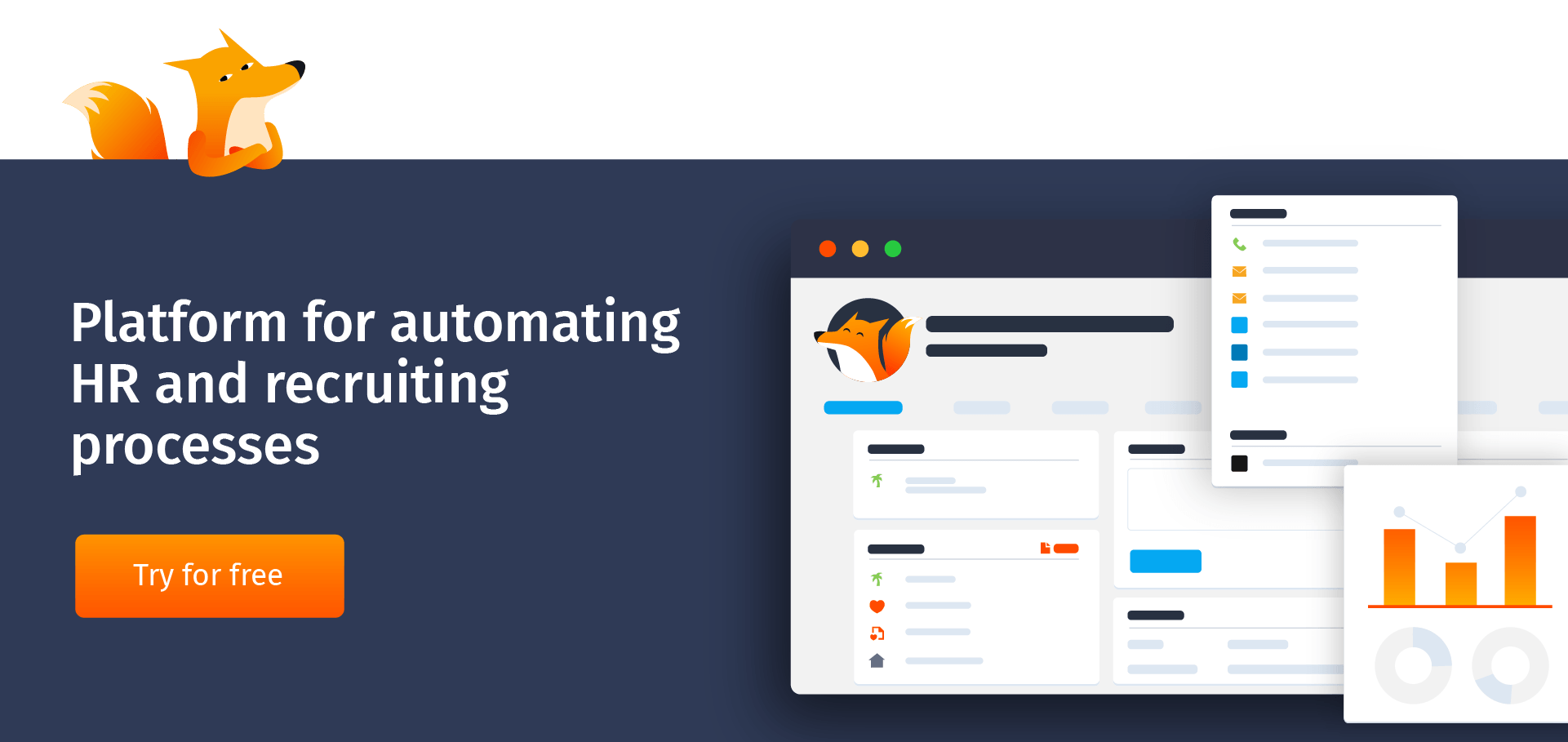
As soon as you log in, you will see the «How are you?» question. You can choose one of the emojis according to your mood. The range of emotions varies from Awful to Awesome. In addition, you can write a comment about what caused your choice. For example, describe a problem you faced or thank one of your colleagues.
Managers and HR will be able to see your score and comment. It helps them to monitor the mood of the team. And solve problems as soon as they happen. And if you thank somebody, colleagues will be glad that their efforts are appreciated.
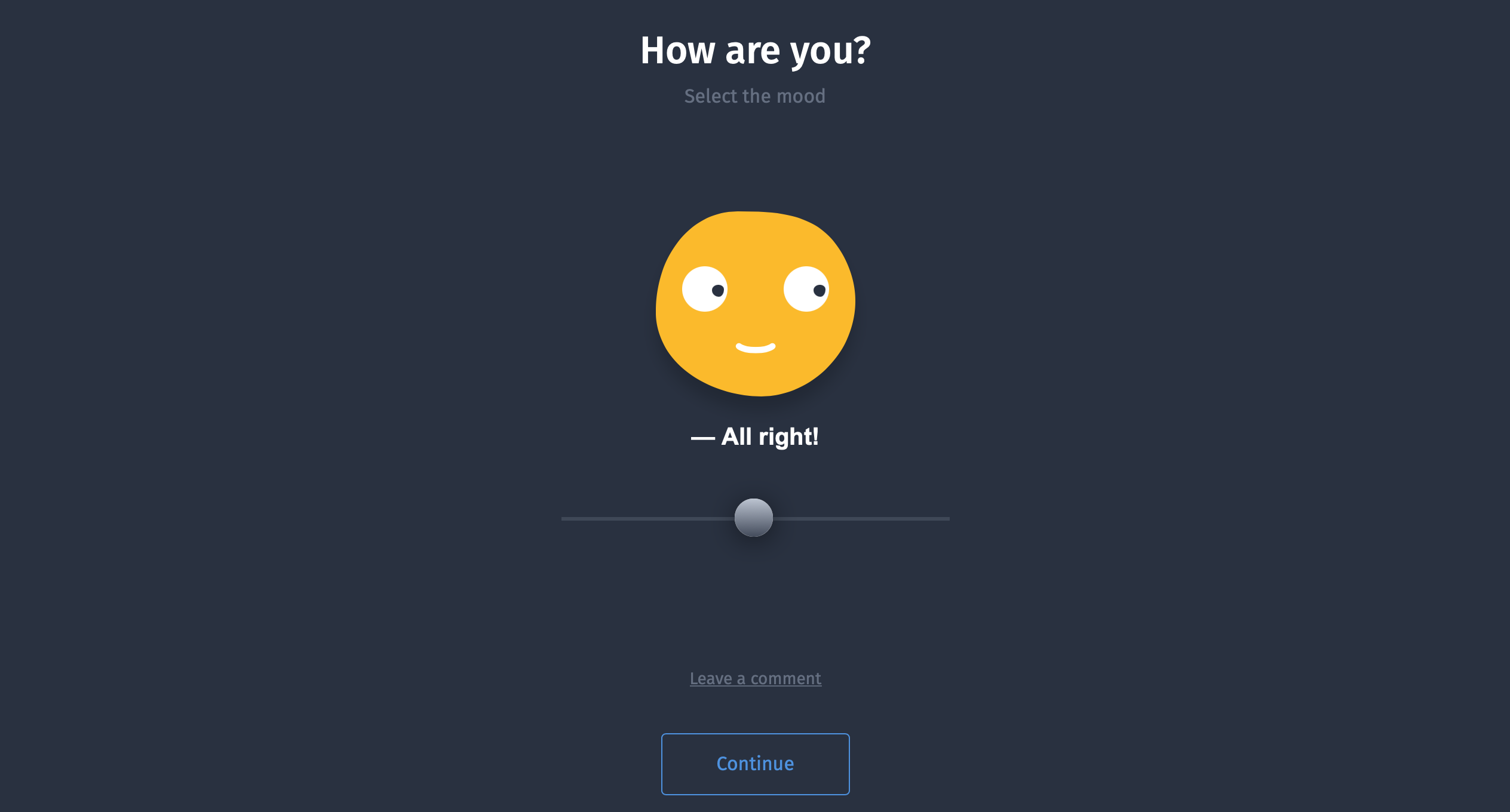
First of all, click on your profile picture in the top right corner of the page. Select the first row with a gear icon. On the opened page, click on the last tab, and in the drop-down list choose English.
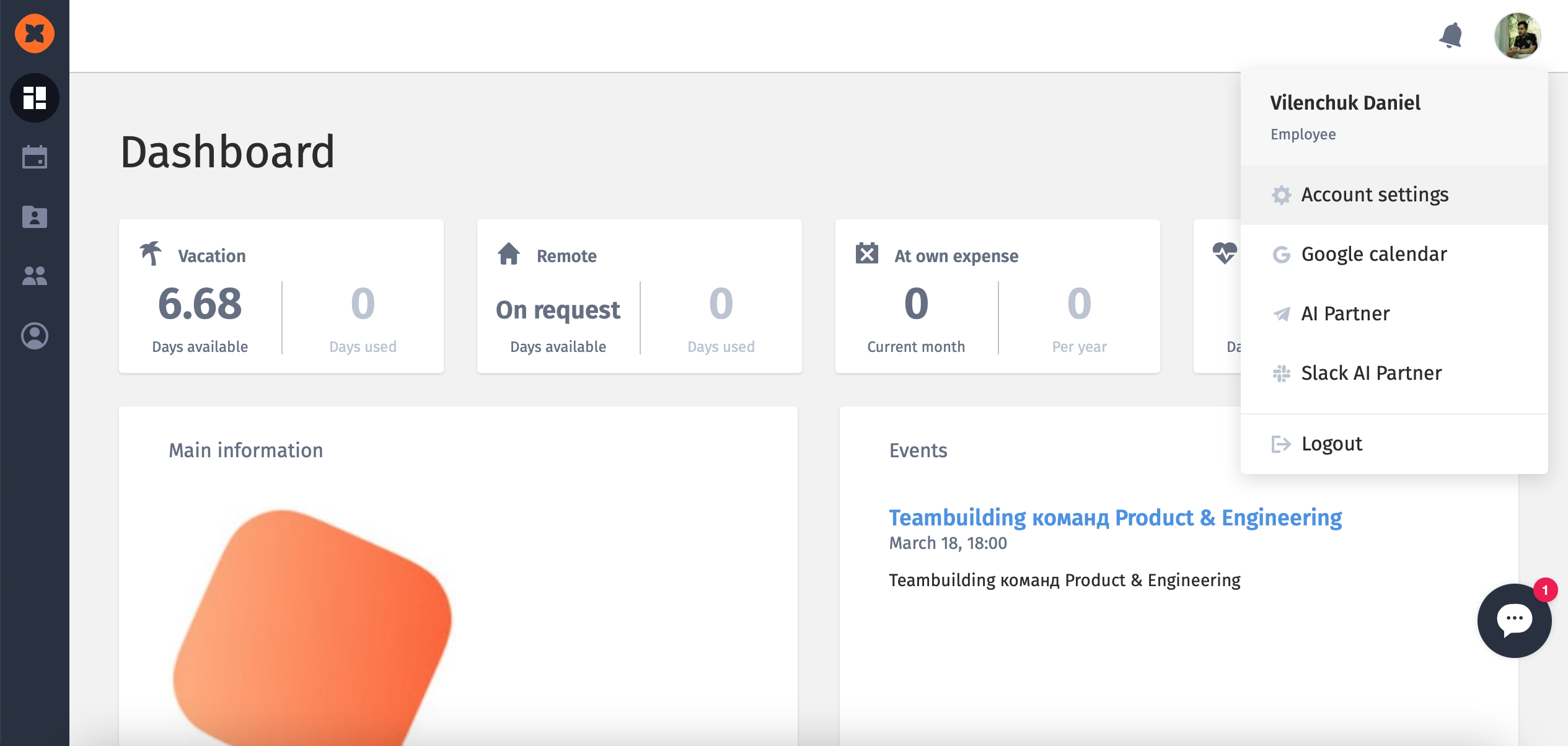
Click the blue-colored button, and the language will be changed.
It is the first page you see in the system. At the top, there is information about vacation and other types of absence from work.

On the left, there is the vacation data. You will see the actual number of available days. If you hover the mouse over this icon, you will see the details of its accrual. Vacation settings can have three types of accrual:
The information in the pop-up window will depend on what settings your company uses.
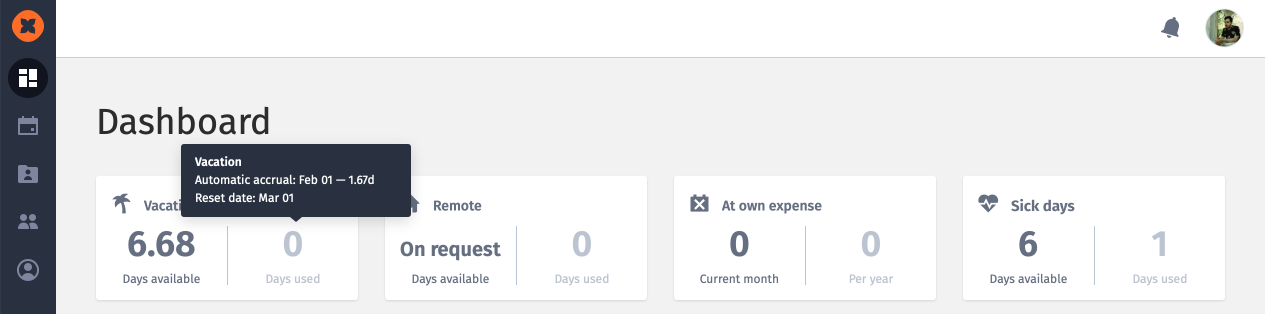
Similarly, information is displayed in the Remote, At your own expense, Sick leave, and Documented sick leave tabs.
If your company uses Time Tracking, you will see this widget next. In it, you can start the countdown by clicking on the Play button. The running time can be paused, for example, if you go out for lunch. If you press the Stop button, you will end the working session. You can also enter the time manually, leaving a comment with explanations.
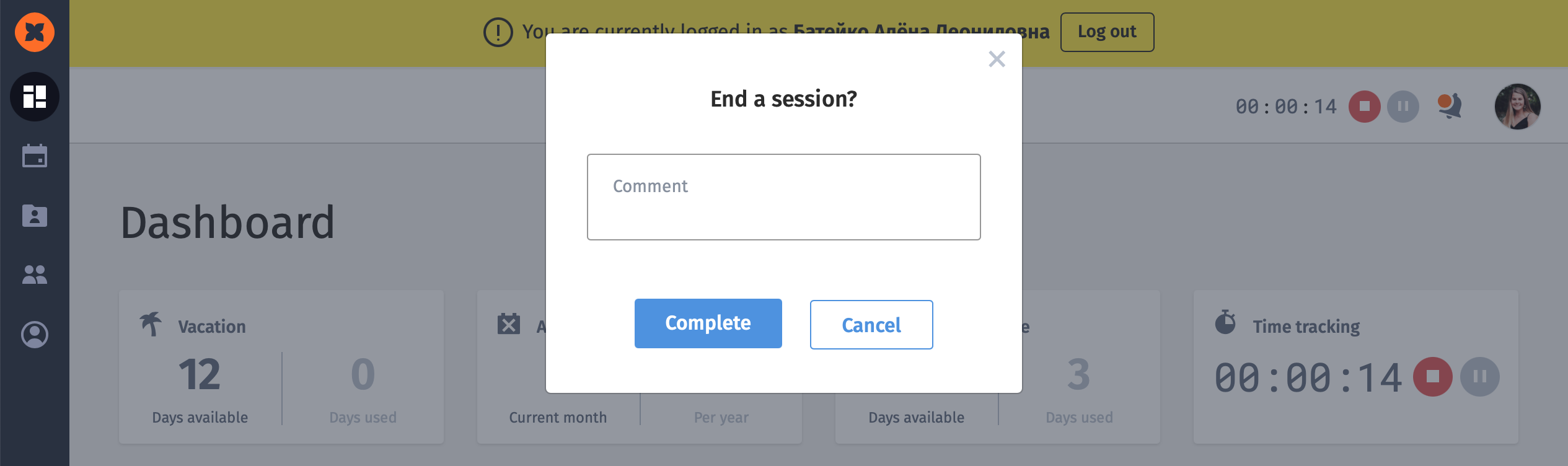
In the Main Information section below, you can read the company's policy in detail by clicking the More button. It is very convenient when rules, values, goals are collected in one place, so you do not need to look for them in some separate documents.
On the right, there is the Events section. There you can see the company's upcoming events.
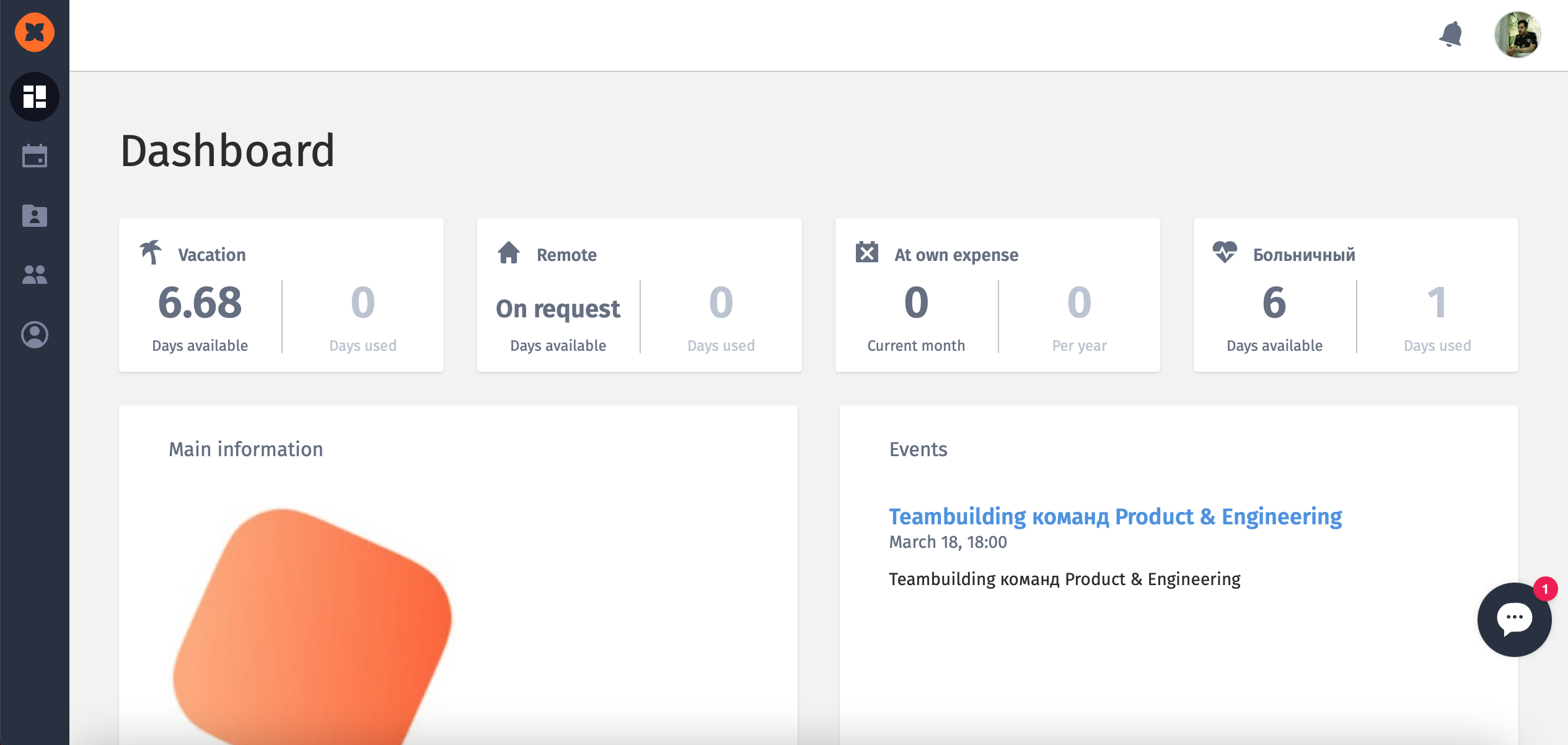
Below you can see the nearest birthdays of your colleagues and the contacts of company management.
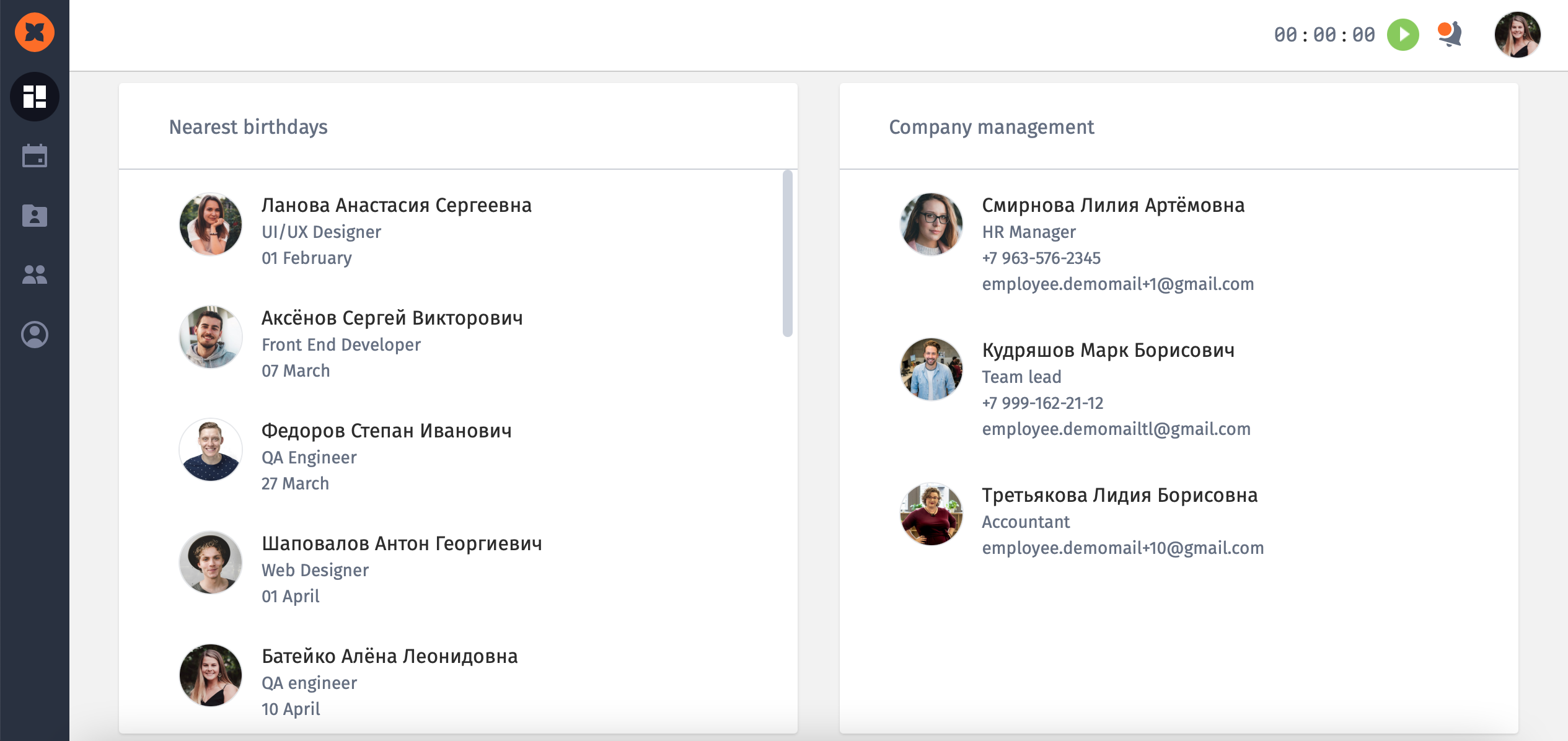
The next tab in the system is Timeline. Here you can see the schedule of your colleagues.
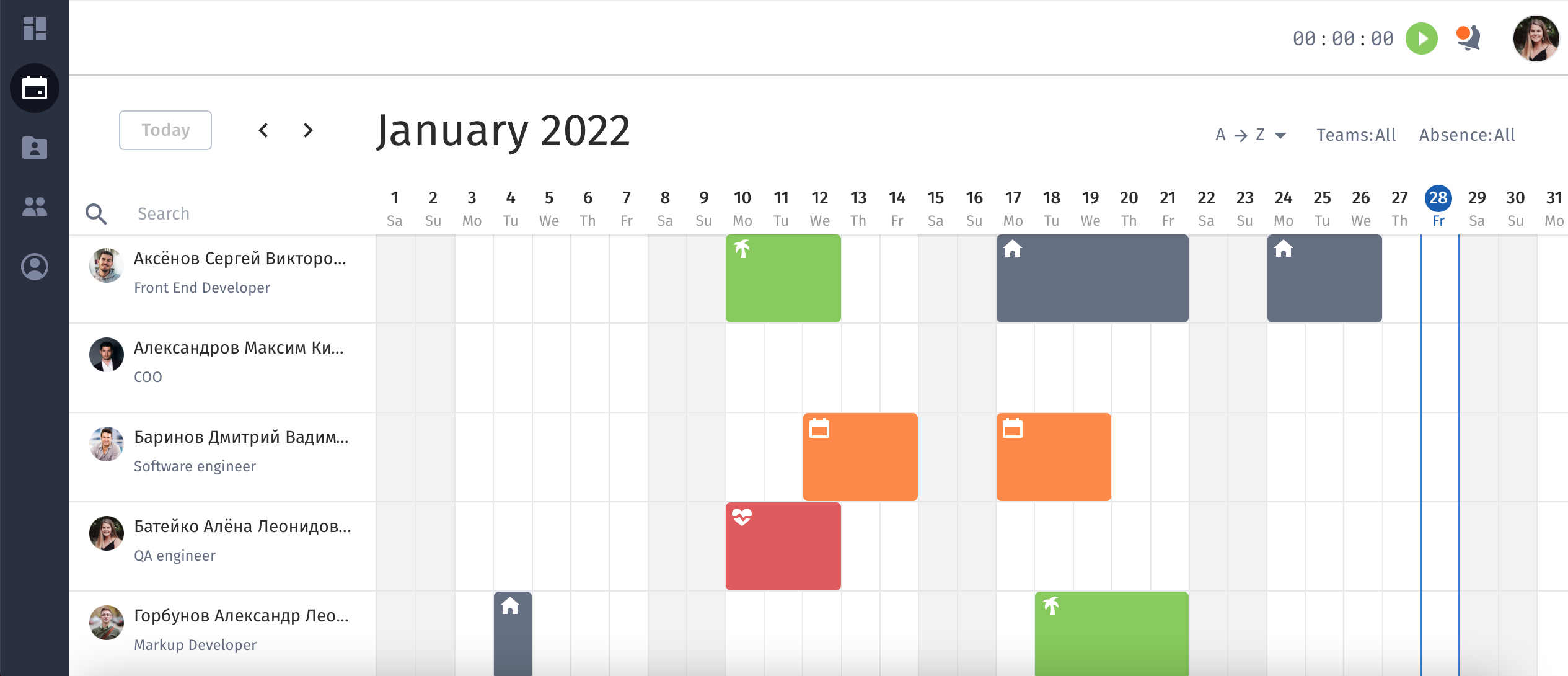
If someone from the team is not in the office, it is easy to find out with the help of the schedule whether he is working remotely, has gone on vacation, or is ill. You can also track such events in the timeline and find out about them quickly, without waiting for a response from the HR manager.
On the left, you can search for employees by their last names. And on the right, you can sort them alphabetically or by type of absence.
The timeline will help you to plan a vacation. You can check whether your vacation doesn't coincide with the absence of a specialist of the same profile.
The «Available to me» tab displays the vacancies in which you participate in the selection process. Depending on your access rights, you will see a recruitment funnel, candidate profiles, and recruiters' comments.
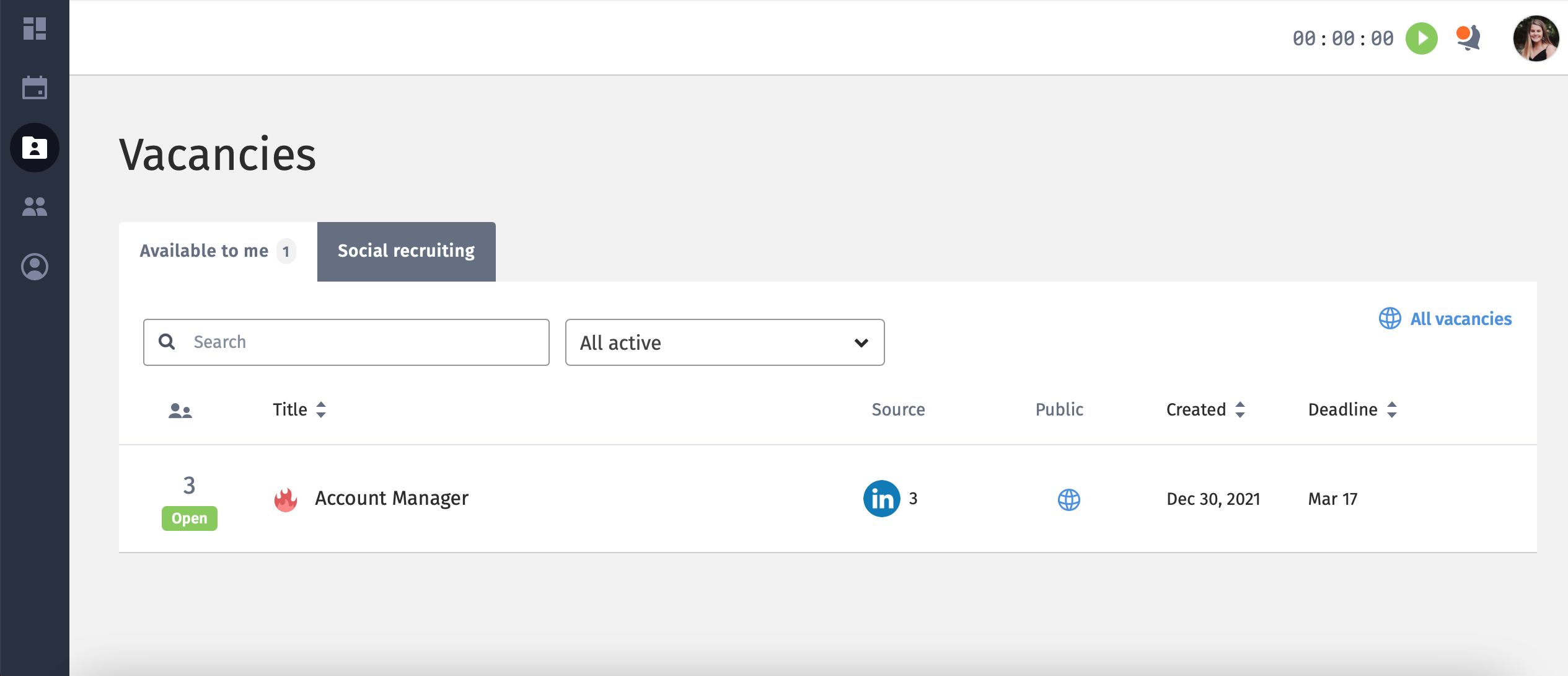
In the «Social Recruiting» tab, vacancies available in the company are placed so that you can offer them to your friends and acquaintances.
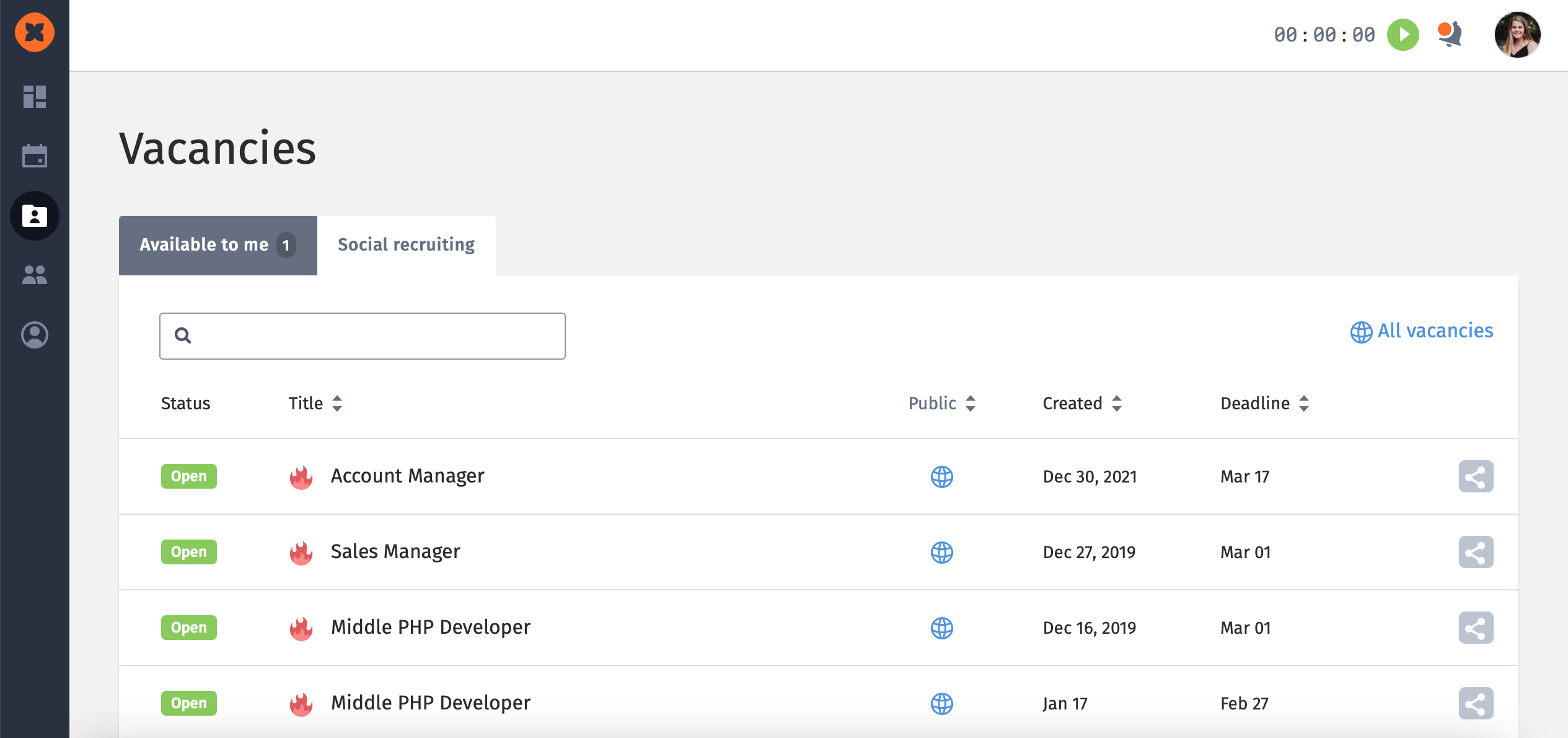
You can go to the vacancy card, see more details and copy your unique link — recruiters will see the candidates who followed it. And if such a candidate starts working in a company, you will receive a reward.
The Employees tab contains a database of all people working in the company, their photos, positions, phone numbers, and emails. You can find the right person and contact them.
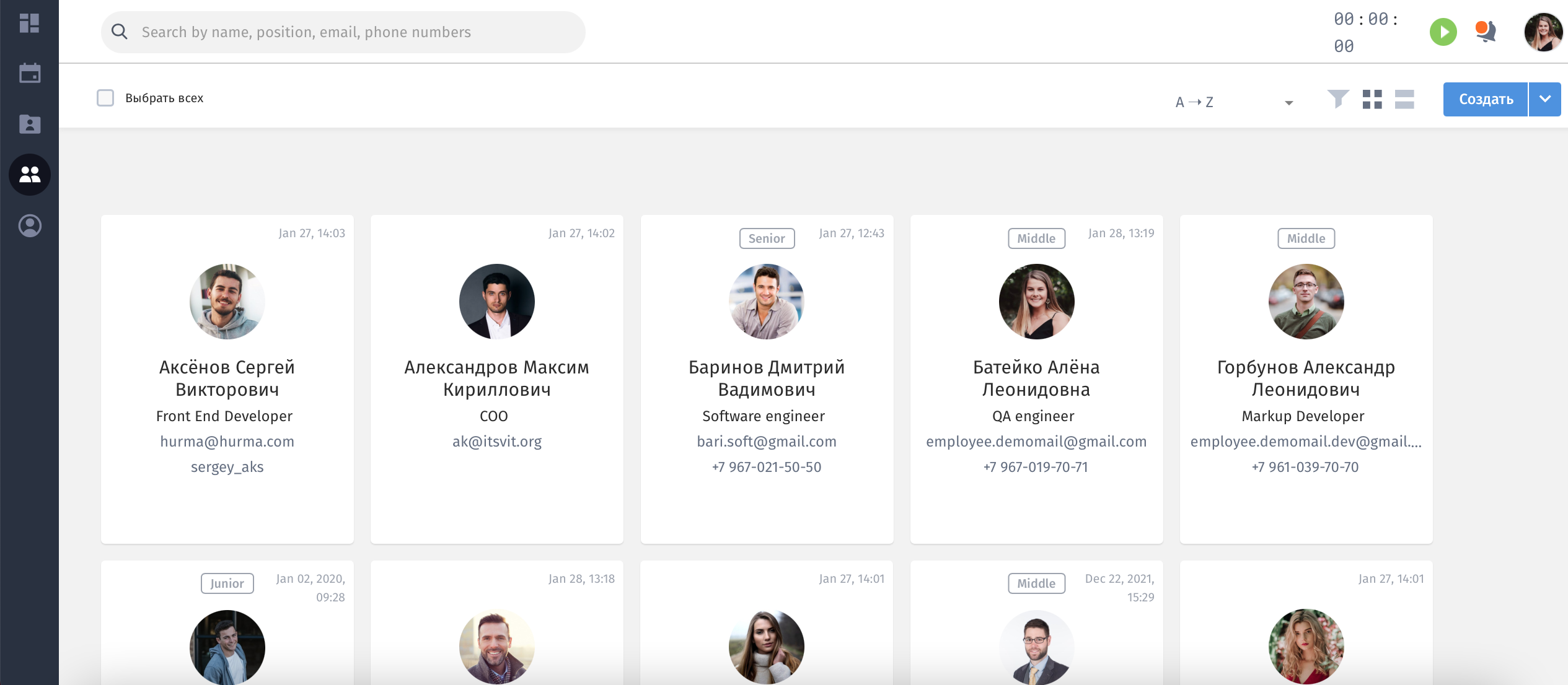
The subsection contains the structure of the company. You can see teams and employees who work in them, managers and HR. Access to this information facilitates the adaptation of beginners.
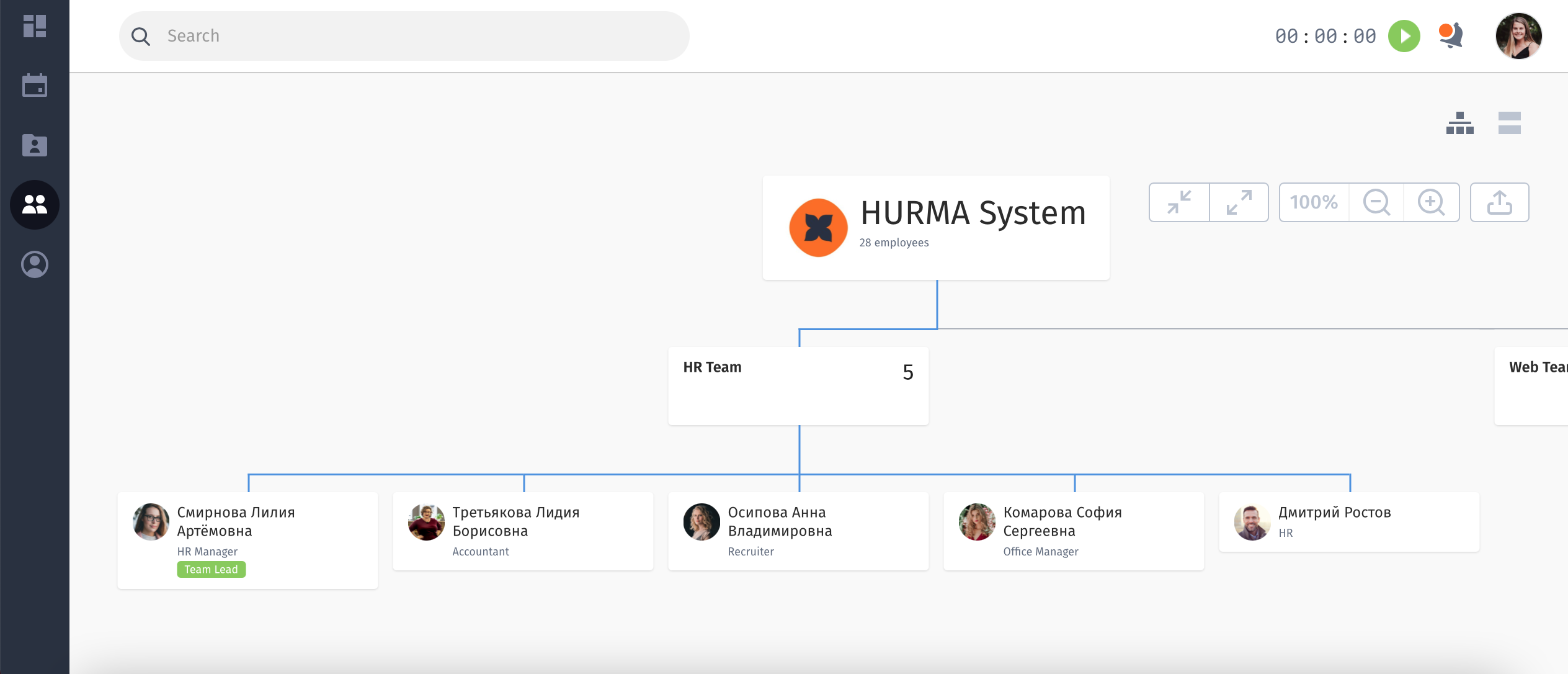
OKR (Objectives and Key Results) is a methodology to synchronize teams and individual goals. In this subsection, you can track your team's, other departments', and the entire company's goals and key results.
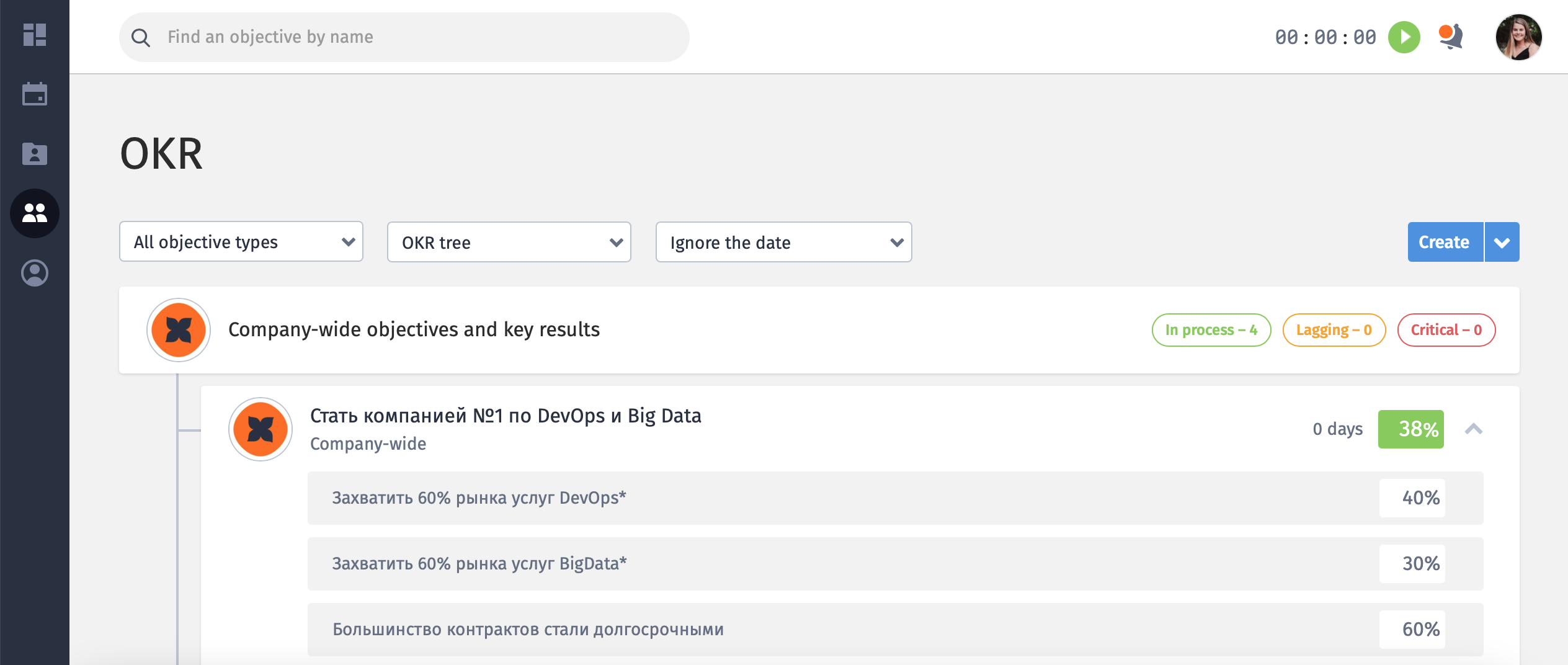
Here each employee can see events that concern him personally. In particular, appointments, meetings, interviews, company events, professional holidays, birthdays of colleagues, etc.
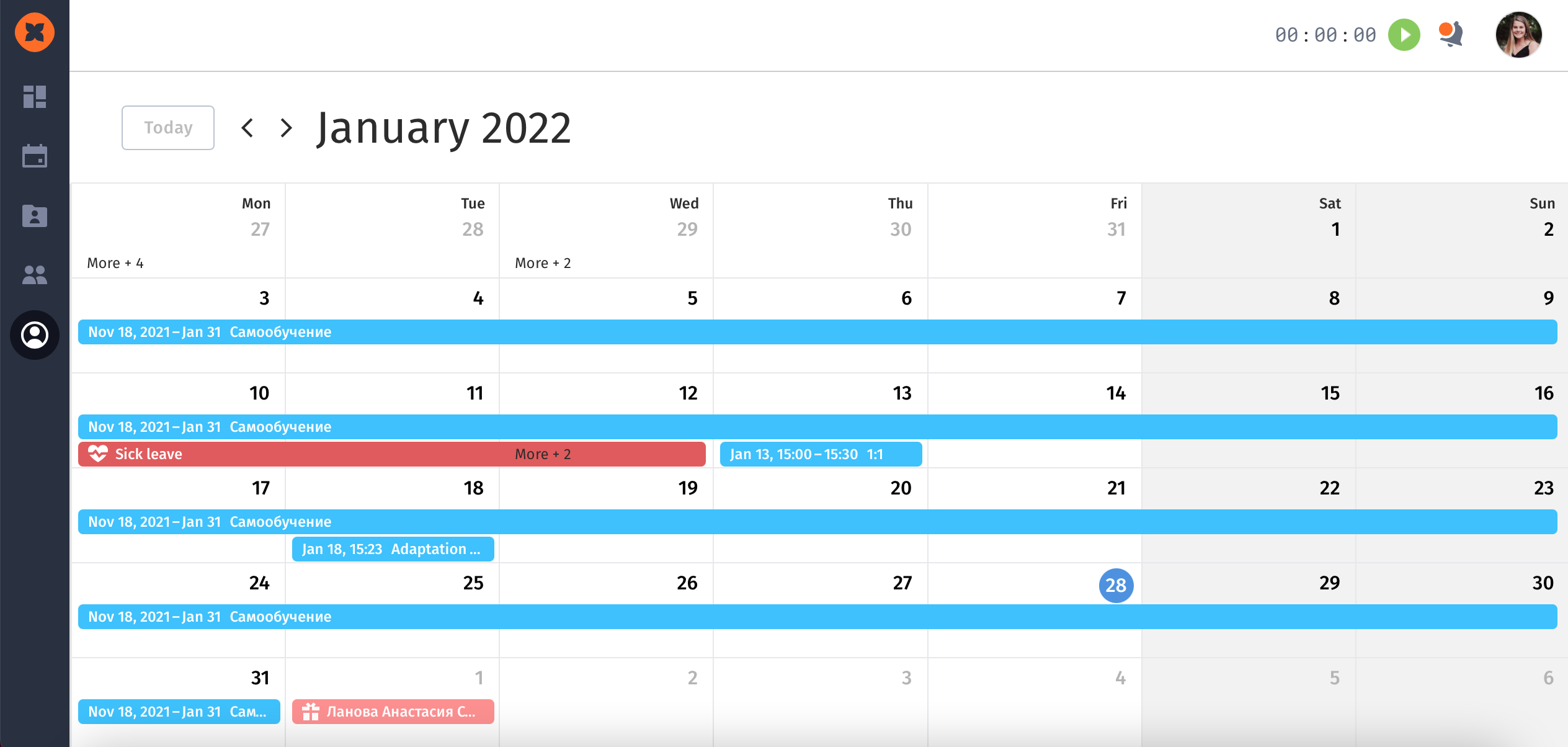
The HURMA calendar can be linked to your Google calendar so that you'll see all the events from the system.
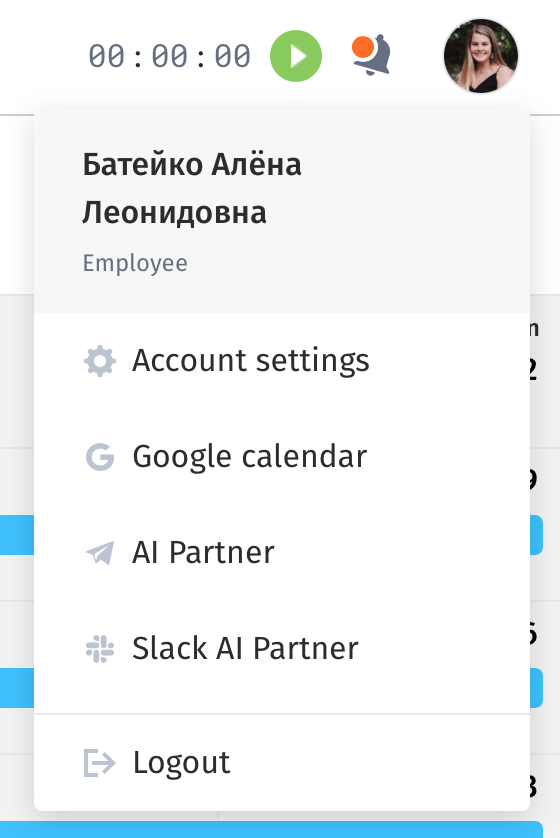
You can create a request directly from the calendar. Click on the day from when, for example, you want to take a vacation. Select the desired type of absence in the pop-up, and your managers will receive a notification.
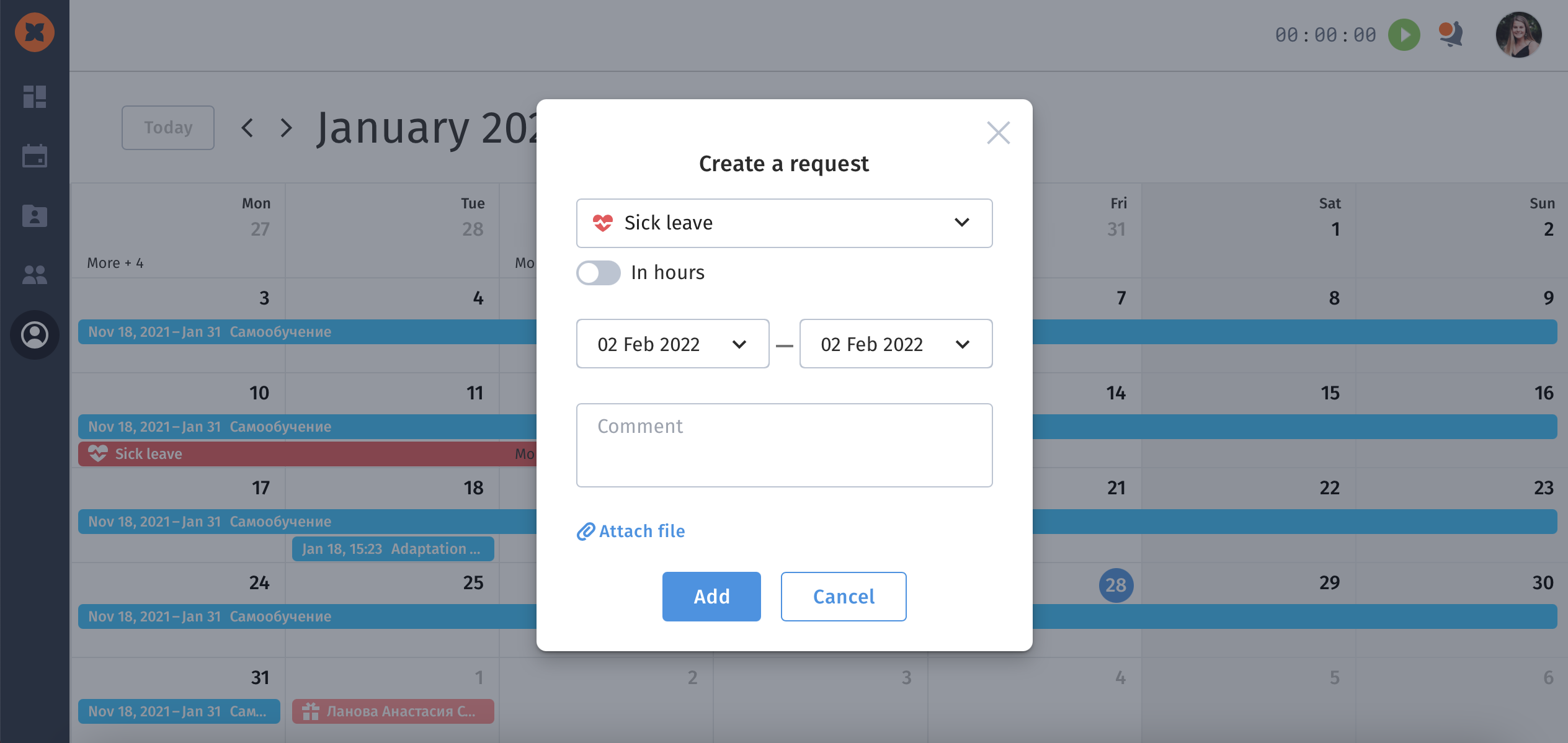
When they approve it, you will also receive a notification in the system and by email. Use an AI Partner chatbot to get notifications in Telegram and Slack.
In the Profile subsection, each employee sees information about himself, his tasks, requests, schedule, time worked, etc. In addition, you can request feedback or arrange a 1:1 meeting.
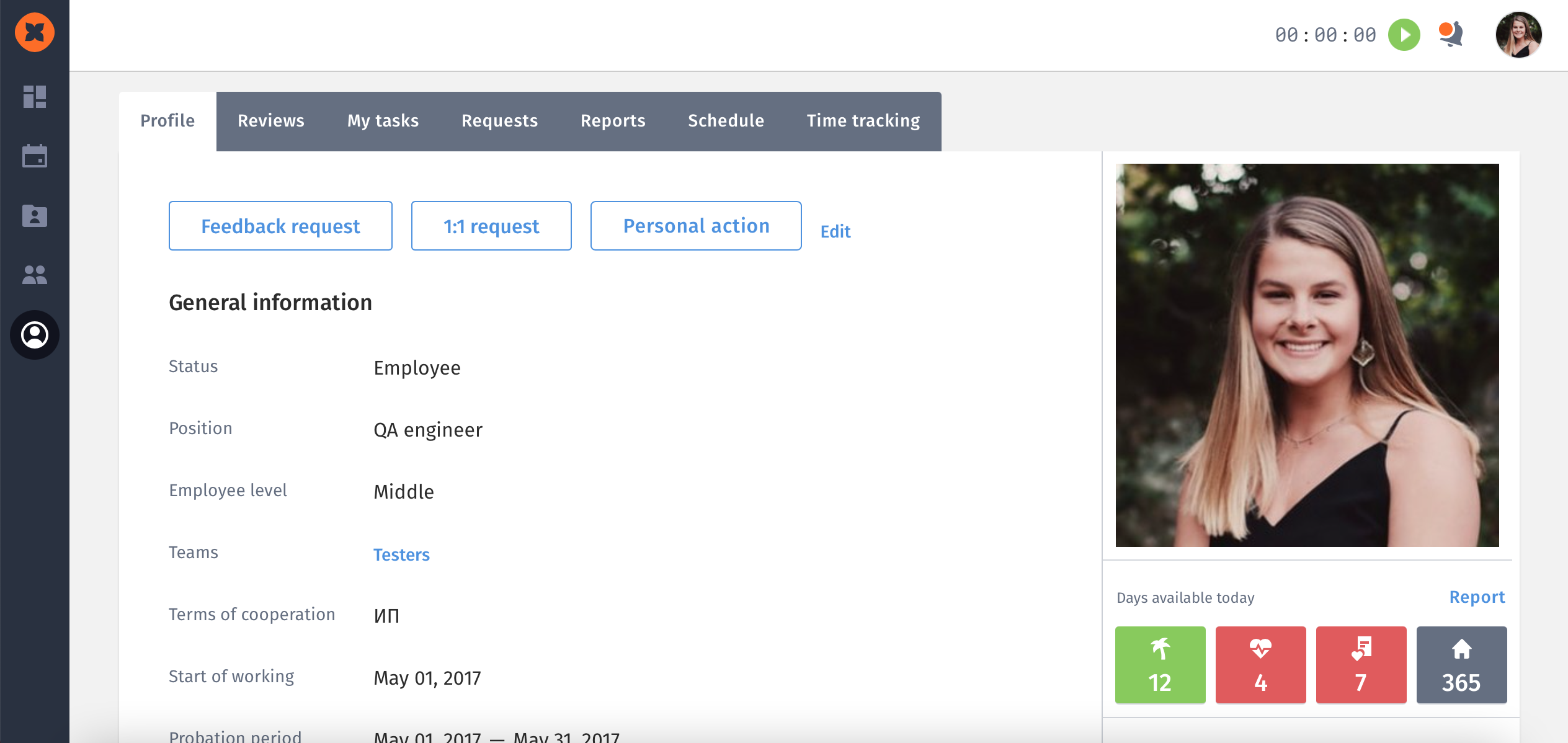
By sending a Feedback request, write a comment on what type of feedback you need or what questions you want to ask so that a colleague can prepare for the meeting and give you complete information.
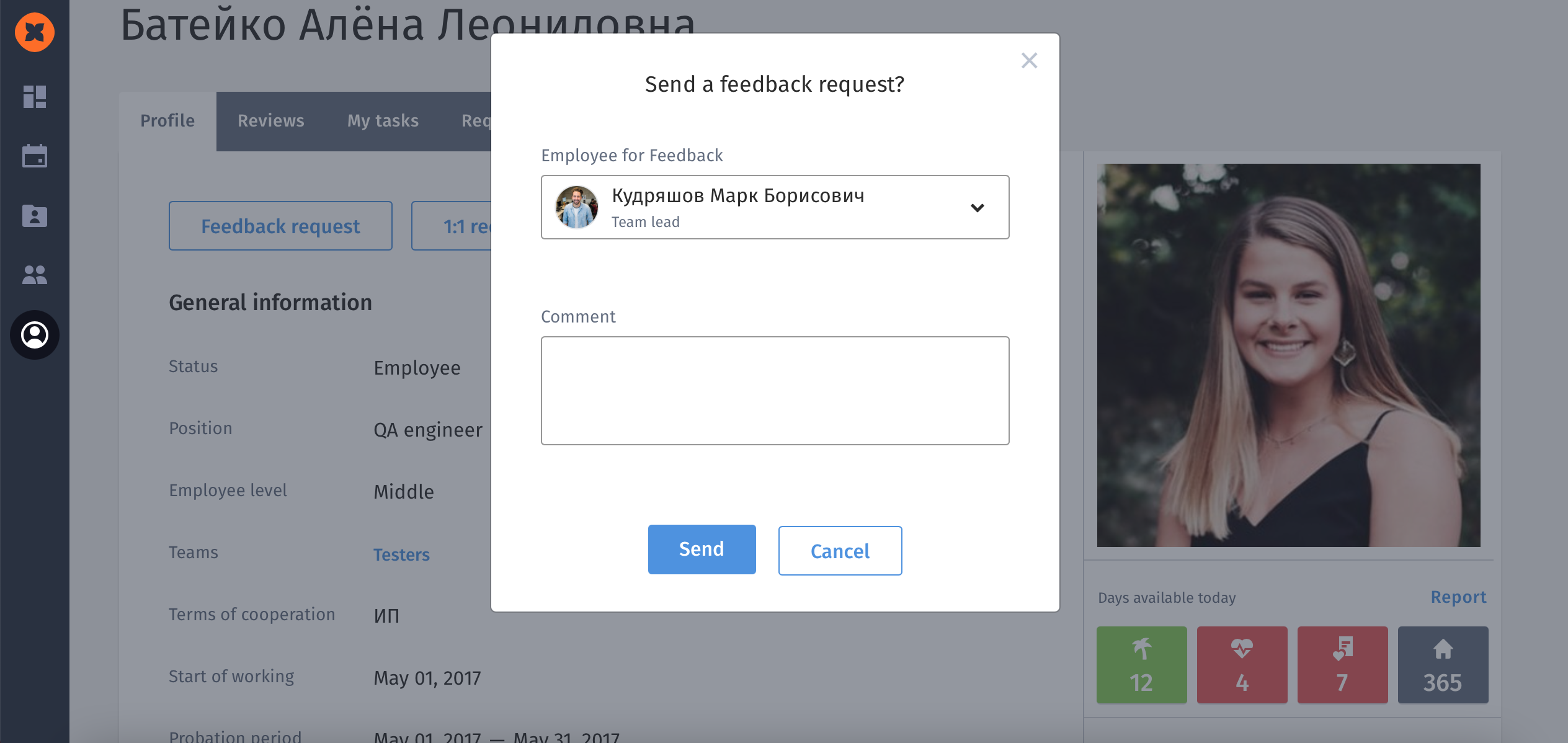
If you want to talk 1:1 with one of your colleagues, write a request and choose the person who will receive it. We suggest you indicate the topic for discussion in the comment box.
In addition, you can leave additional information about yourself in your profile. For example, write about your hobby so that HR specialists would plan corporate parties and team building better.
The Reviews tab is related to the revision of goals and the survey of employees. All the surveys you receive from HR will be shown there. After you fill it out and save it, the survey will be sent to the HR manager.
In the «My tasks» tab, there are tasks assigned to you by HR, for example, if you need to conduct a technical interview, etc. After meeting with the candidate, you can leave your feedback in the same section.
In the Requests tab, you can create an absence request. There you can see at what stage of consideration your request is at the moment.
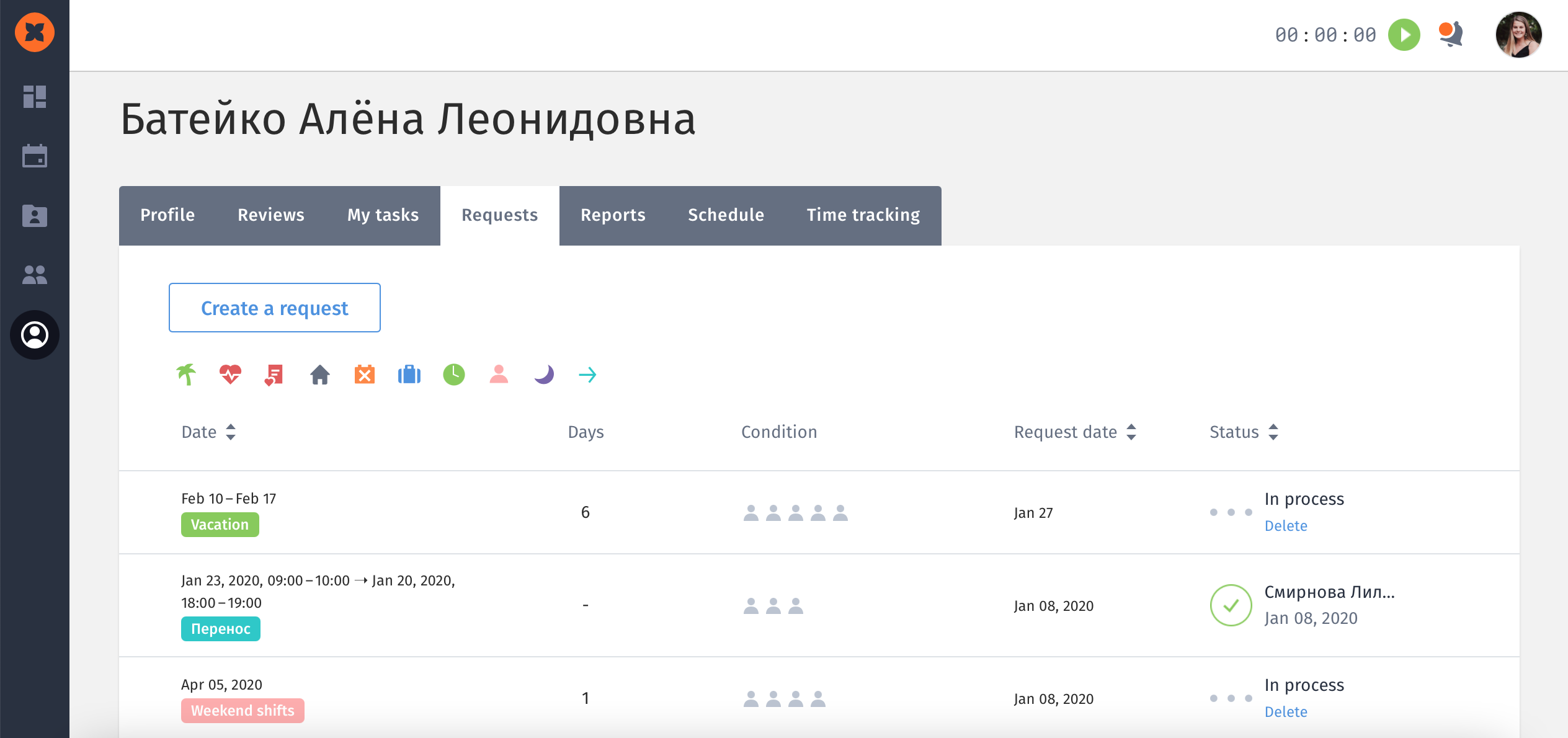
In the Reports tab, you will see statistics on the type and number of days of your absence from work.
Under your photo, this information is presented more clearly.
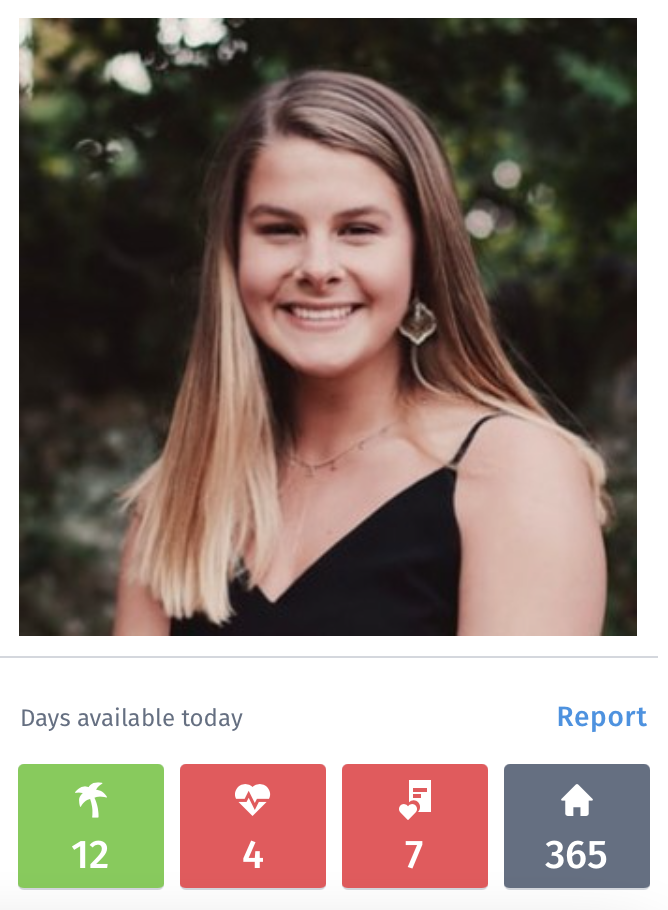
Each HURMA user can link their profile to the AI Partner chatbots in Telegram and Slack. To do this, click on your avatar in the upper right corner of the system, and choose the convenient messenger logo.
The system will redirect you to the chatbot. The following features will be available to you:
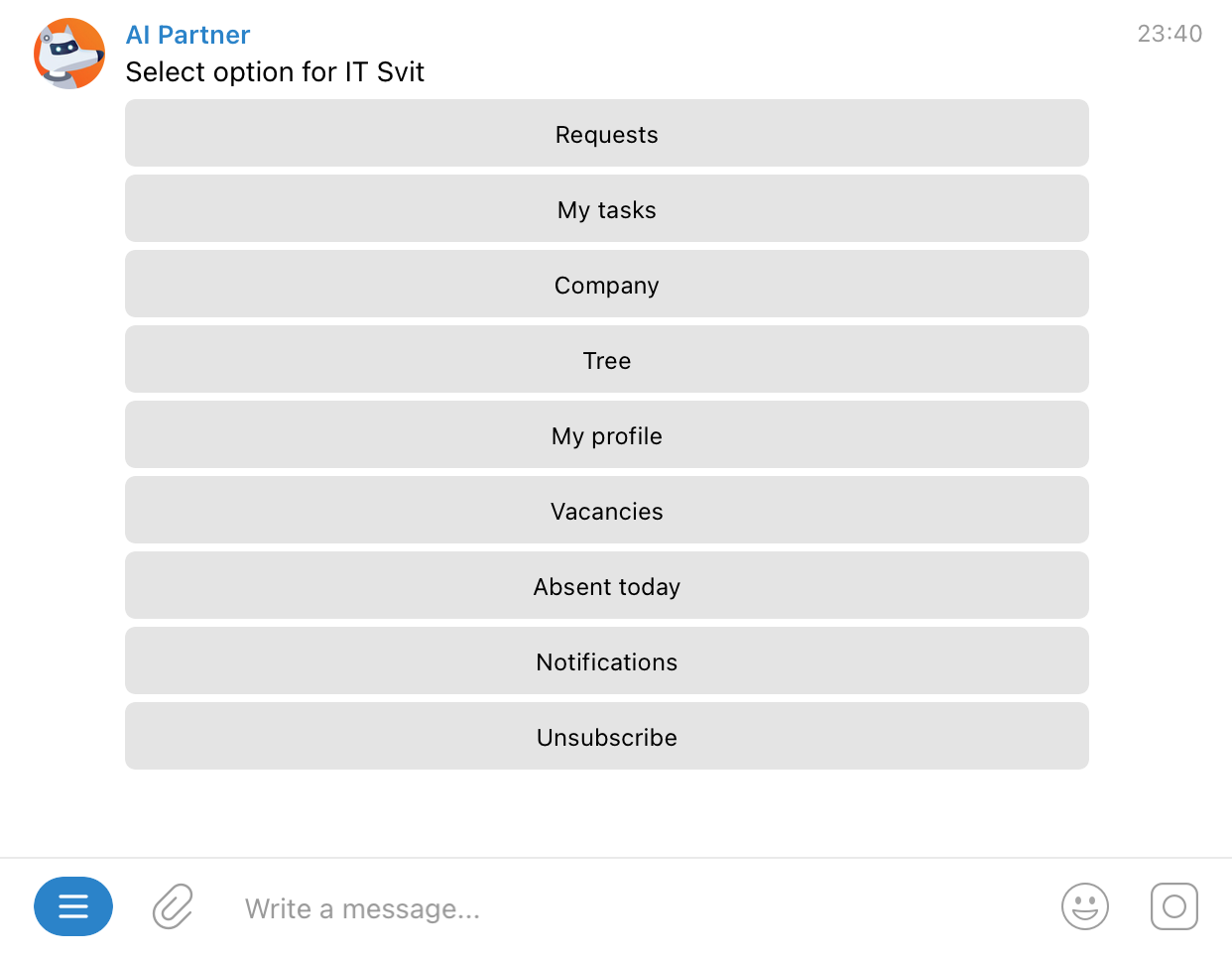
In HURMA you will easily find answers to questions: "How many vacation days do I have left?", "What should I do if I get sick?", "Who is my team leader?", "What are the goals of the company?". It will help you to save time on searching for the necessary information, and for beginners – to adapt to teamwork faster.

I consent to the processing and use of my personal data in accordance with the Privacy Policy and accept Terms of Service
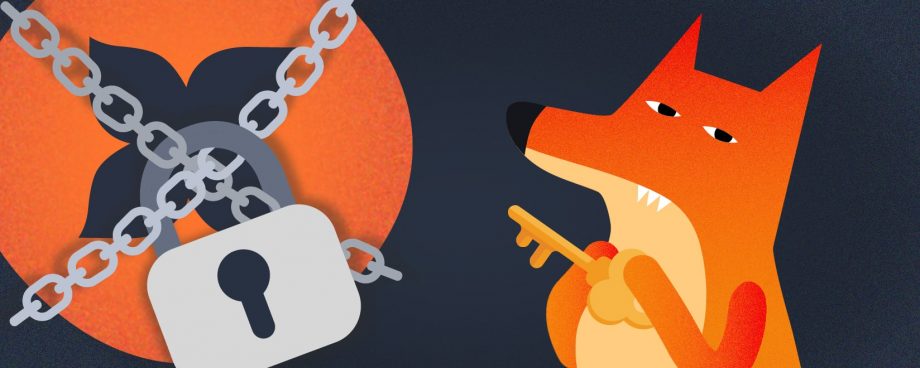 Your data is secure: How Hurma System protects the personal details of our customers
Your data is secure: How Hurma System protects the personal details of our customers
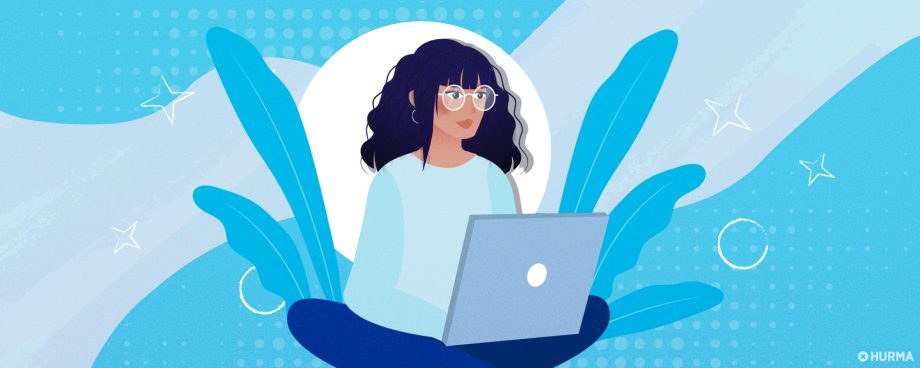 Sources of Recruitment: Types, Efficiency and Current Trends 2022
Sources of Recruitment: Types, Efficiency and Current Trends 2022