Slack is a popular corporate messenger with lots of additional features and services. It includes channels, video and audio calls, different applications that help increase the efficiency of teams and workflows. A big part of modern companies uses Slack as the main tool for work communication.
AI Partner is a chatbot from Hurma System. This chatbot helps HR, recruiters and every employee in the company receive timely notifications about events, make requests for a day off, vacation or other activity and many more.
If you already have an account in Hurma System you can install AI Partner for Slack. As a result, you’ll have the ability to work with Hurma via Slack.
AI Partner application is available for all Hurma users. If you want to install and use this application do this few simple steps:
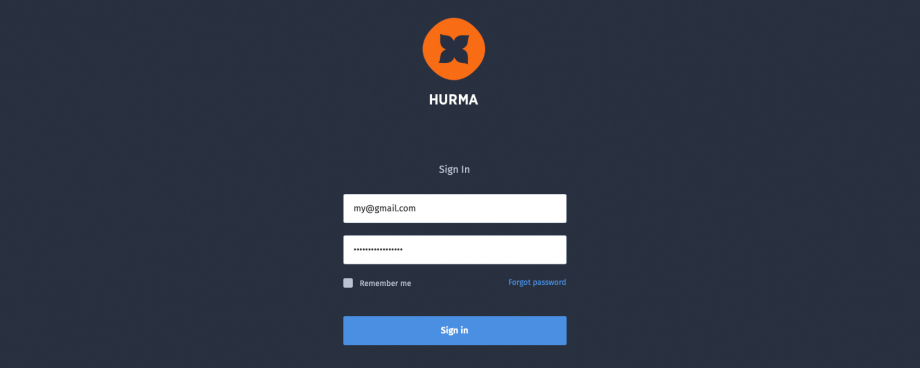
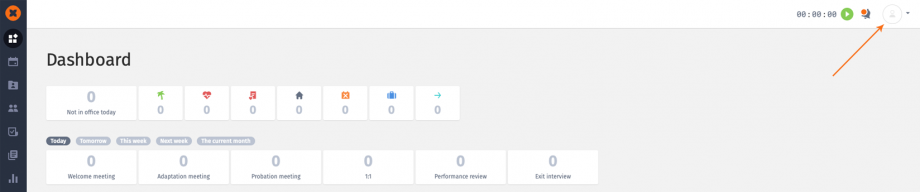
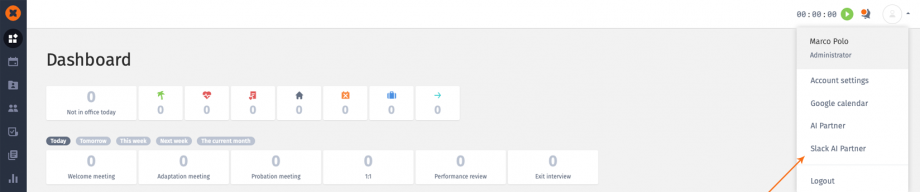
To work with AI Partner use the commands “/menu” and “/lang”
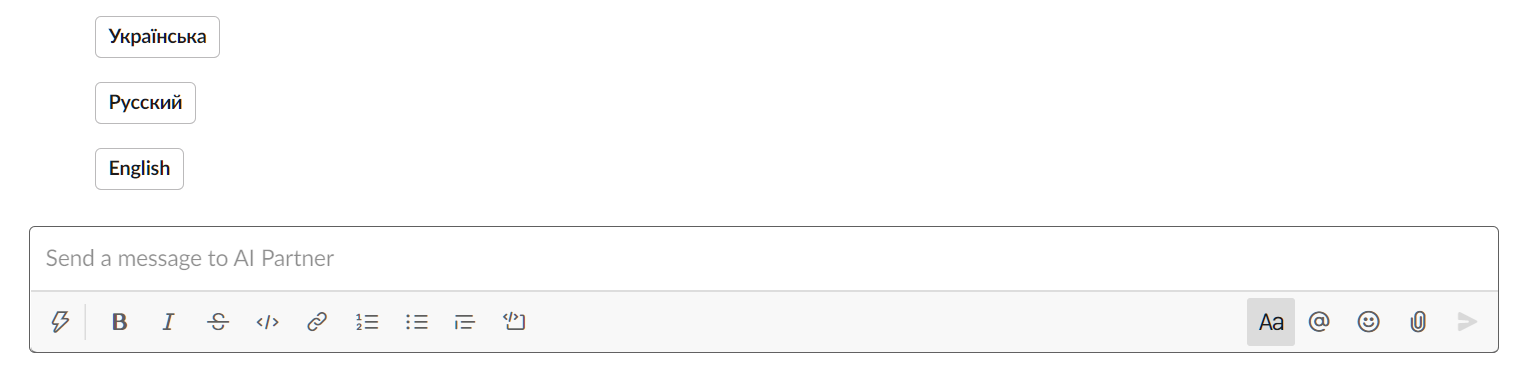
The “/lang” command will open an additional menu with three options to choose from: “Ukrainian”, “Russian”, “English”. You can select the language of the AI Partner.
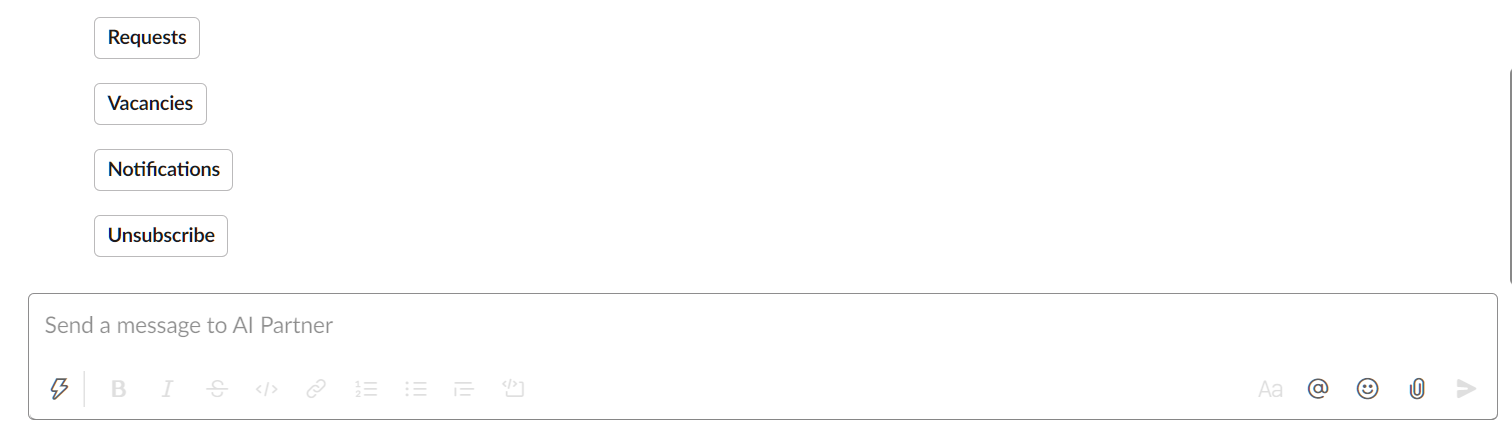
The “/menu” command will open an additional menu with options for selection: “Requests”, “Vacancies”, “Notifications”, “Describe”. Depending on your role in Hurma, you will only be able to see some of the options.
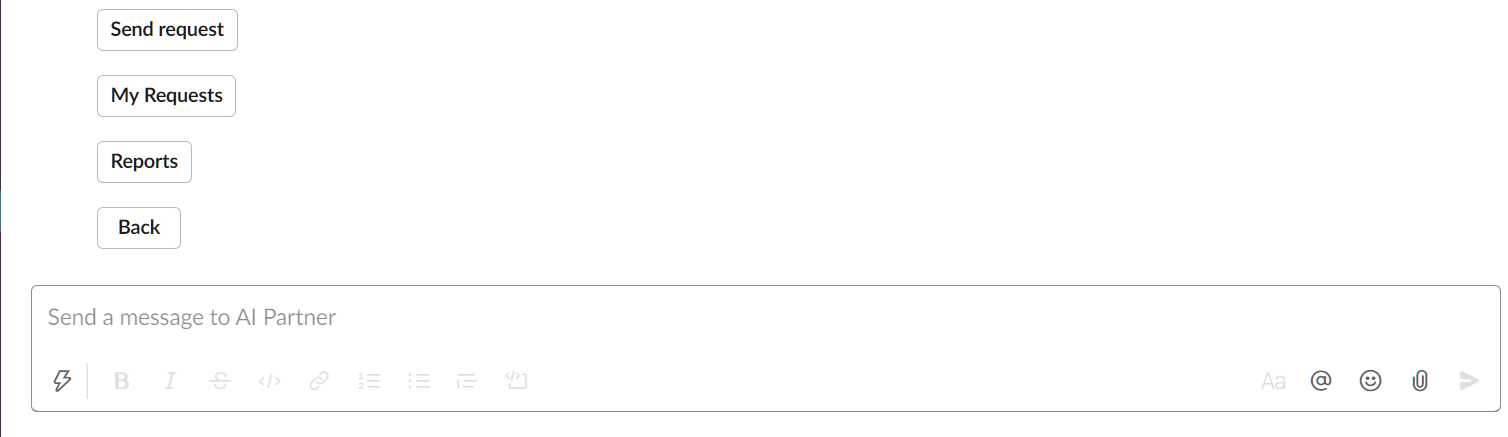
In the "Request" is available the options: "Send Request", "My requests", "Reports". You can send an absence request or view the list and status of your sent requests. Also, you can view the history of changes of your vacation days and other absences.
The "Send request" option sends an absence request for a certain date.
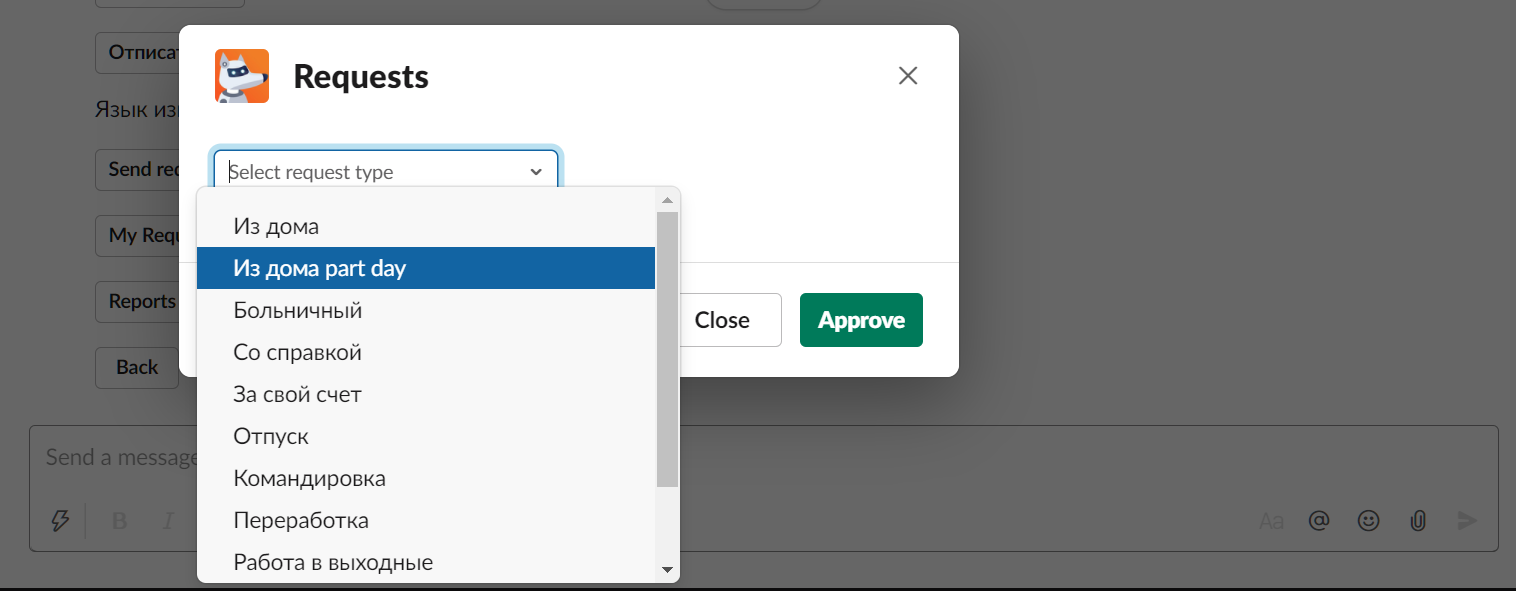
There's a choice of one of the absences from the company.
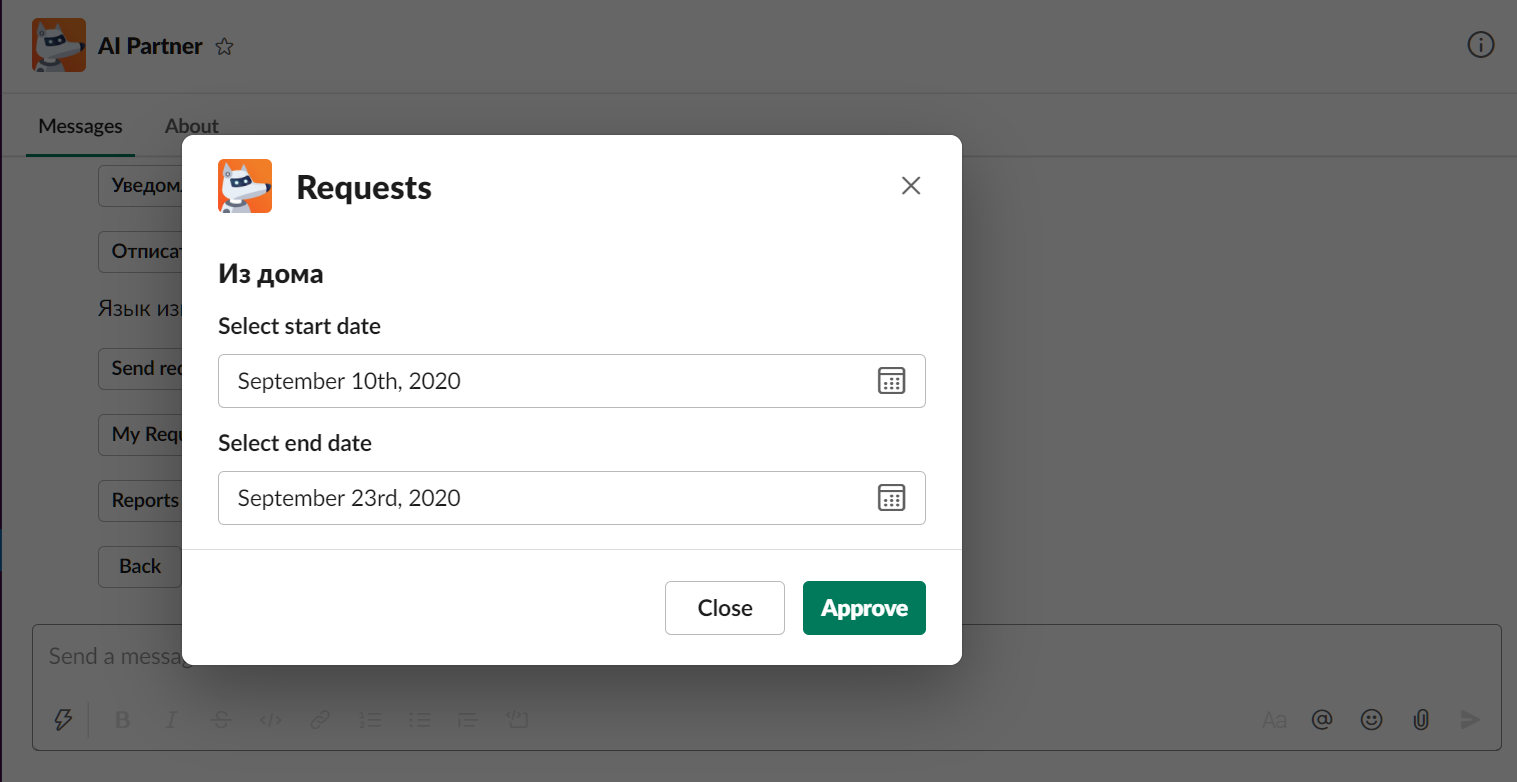
After selecting the absence type, you will need to select the dates for which you want to set the absence.

After successful submission, you will receive a notification
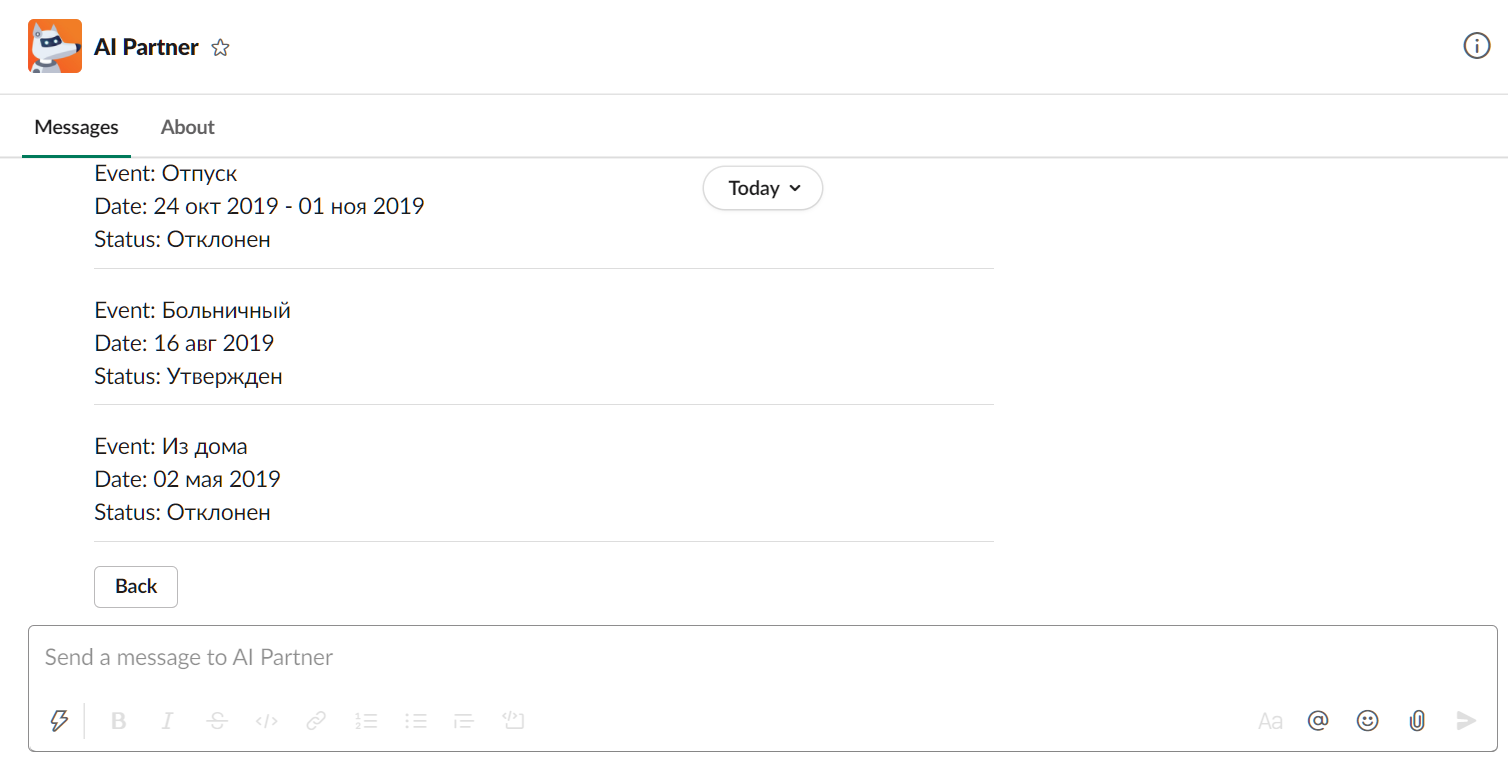
The "My Requests" option makes it possible to see a list of all your requests. For which abscess the request was made, for what dates, and the resolution on the request.
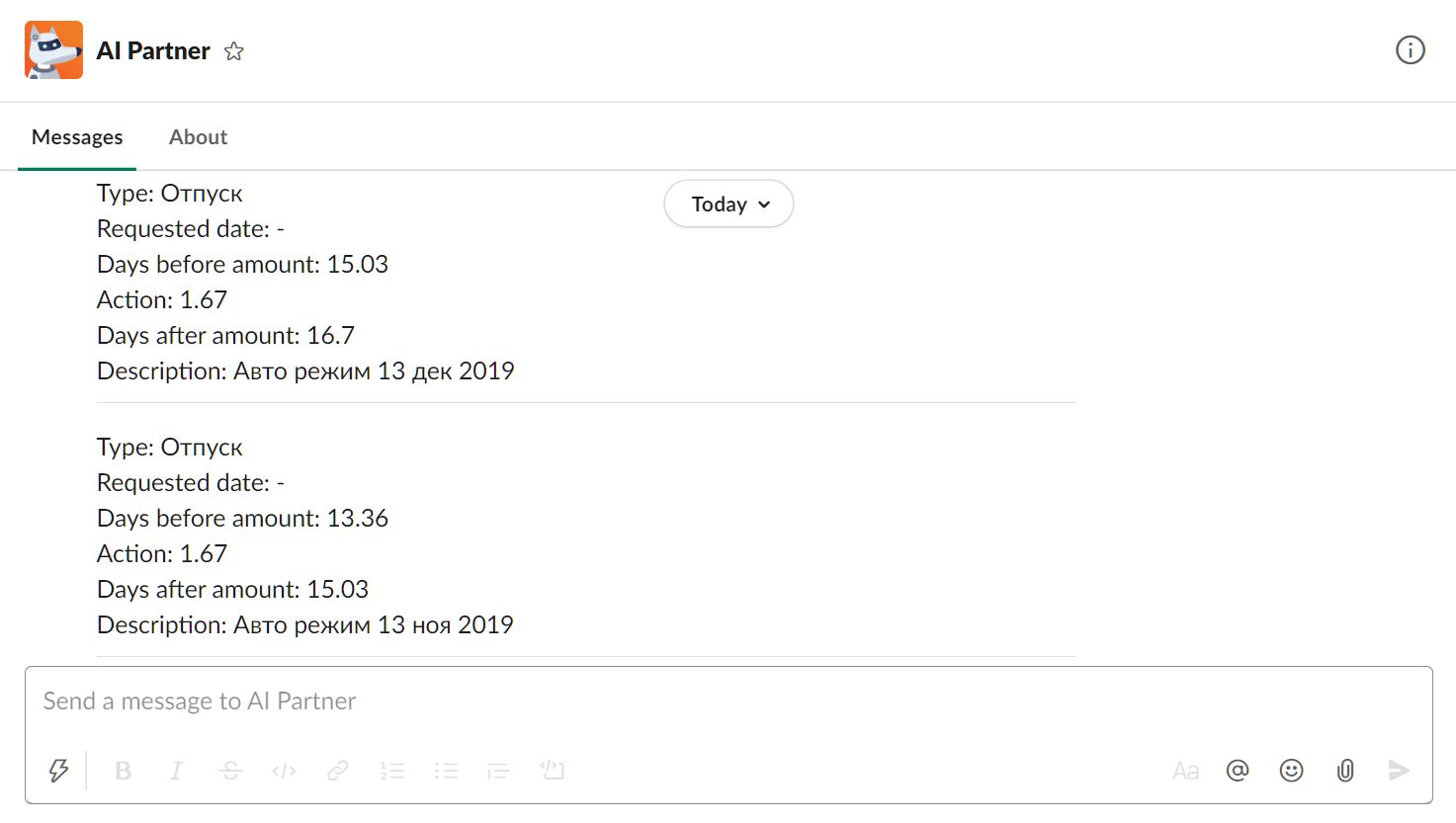
The "Reports" option makes it possible to see the history of changes of your vacation days and other absences.
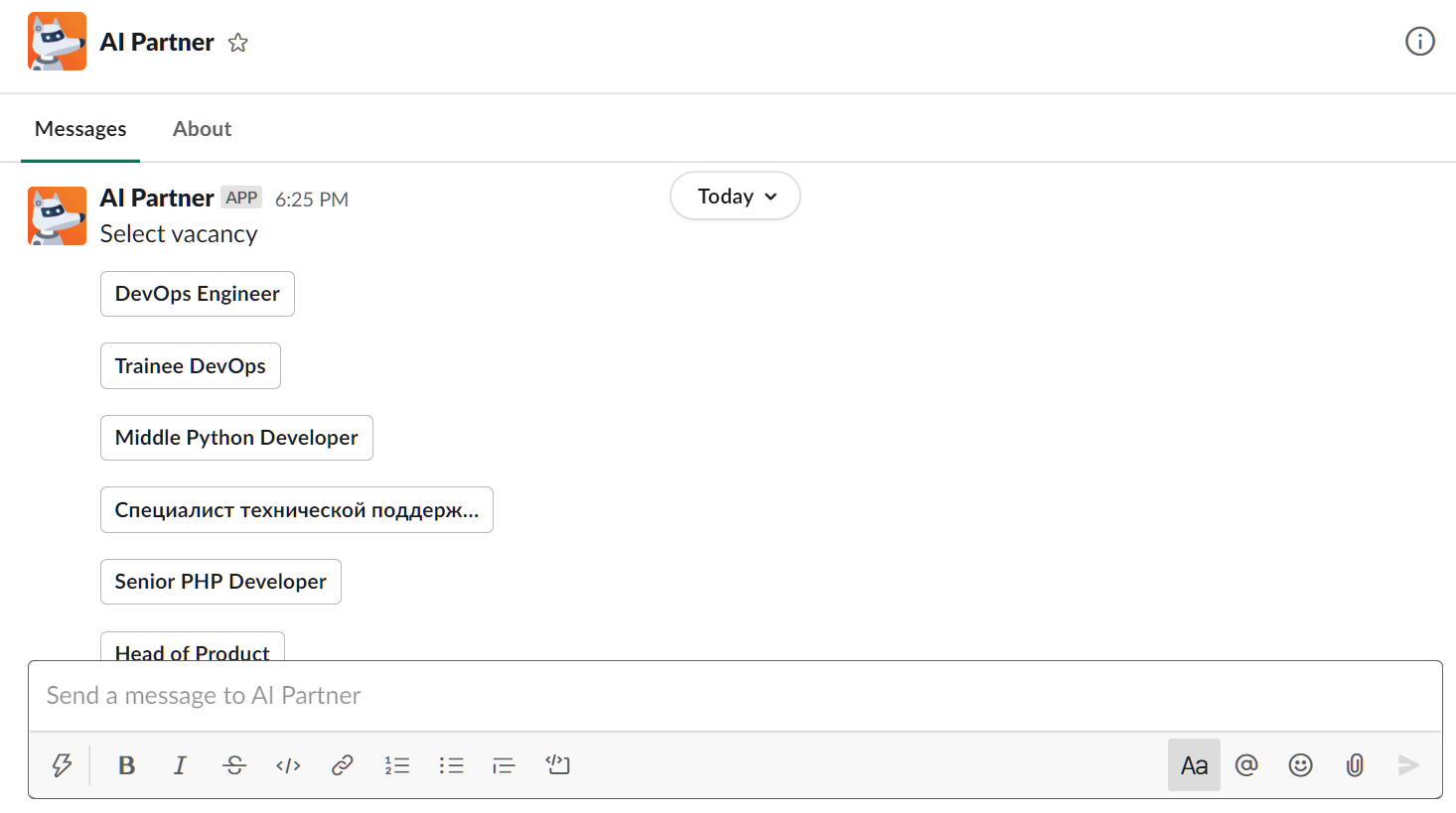
The "Vacancies" option makes it possible to see a list of all open public vacancies of the company.
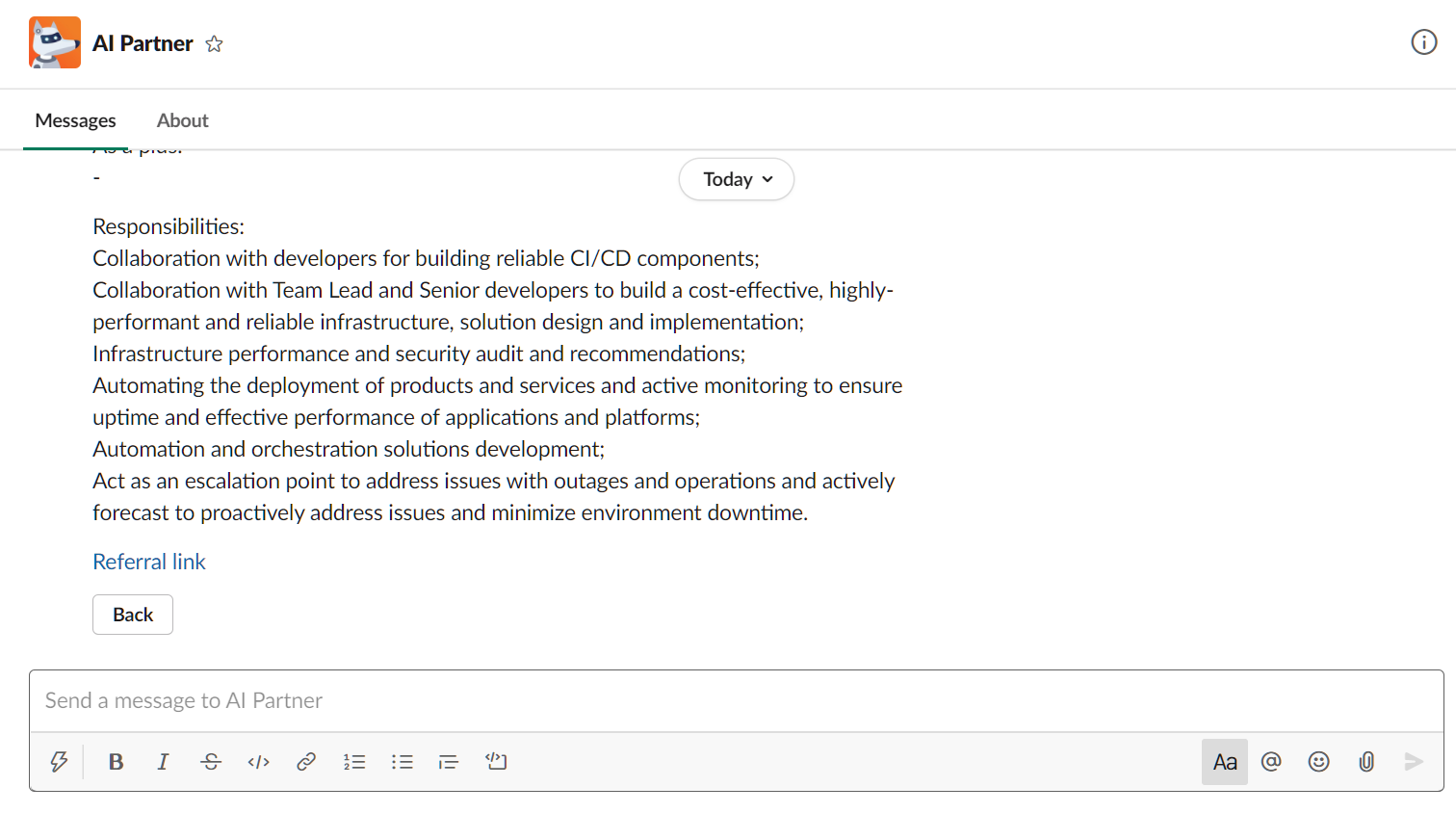
You can choose one of the vacancies and see the description of the vacancy. You can copy the referral link to this vacancy, which leads to the public page of the vacancy. A candidate that follows this link and applies to the vacancy in Hurma, would be indicated as the candidate responded by your referral link.
In the "Notifications" you will see all the notifications that Hurma sends for you. There are notifications about events in the company, surveys that you need to complete, interviews with a candidate or for holding a 1:1. By clicking on the title of the notification, you can see its description.

You can always unsubscribe from the AI Partner. To do this, select the "Unsubscribe" option. After you unsubscribe, you will stop receiving notifications from Hurma, and you will not be able to create requests and view other information in the AI Partner.
Detailed information about the connection you can find here: https://hurma.work/en/contacts/
Also seeing the private policy information: https://hurma.work/en/privacy-policy/